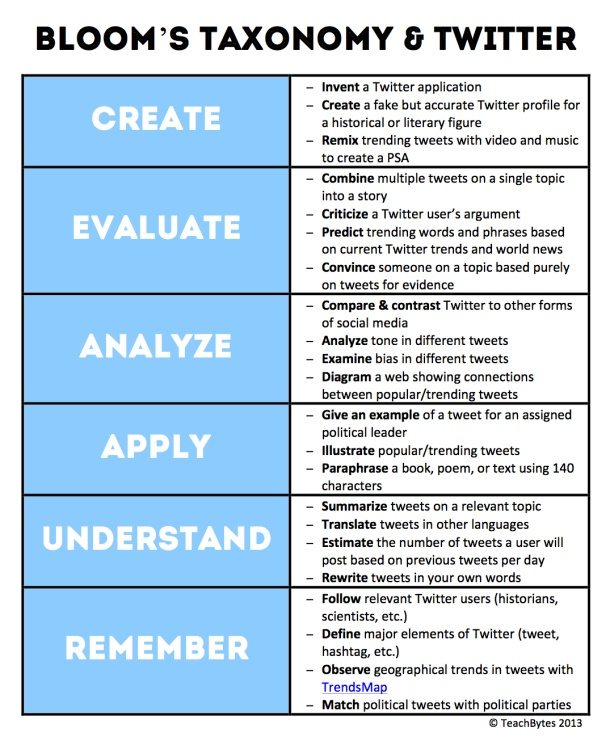For random life stuff…
Dark Sky
A weather app with startling accuracy, its interface tells you things like: “Light rain starting in 22 minutes.” It also shows you beautiful weather maps that let you play local-news weather expert. “It’s like a wizard,” says our CTO, Gavin Hall. “If this app were available in the 1600s, it would have been burned at the stake for witchcraft.”
*Sunrise
Like your Google Calendar with key improvements, several staffers swear by this app. It offers shortcuts for adding events, and also bakes things like weather reports and Facebook birthday reminders into the mix of your daily calendar. “It’s awesome,” says IT Manager Francil Richards.
*KeyMe
Communications manager Samantha Kelly was excited to download this app, as she recently got locked out of her apartment. She says, “You scan your keys by taking a photo of them and then you have ‘digital copies.’” With the copy, you can get a key made for you at a KeyMe kiosk (they currently have five in New York) or through the mail. Fingerprint scan is required.
*Think Dirty
This app tells you exactly what’s in the personal care product you’re about to buy. You scan the barcode, and it shares information about potentially harmful ingredients (and gives alternatives, if you want them). It’s useful for fact-checking label claims like “all-natural” and “organic.” Kyle Shearer of our Events Workgroup says, “It helps me make informed choices on products that I am bringing home.”
Yoga Studio
Yoga Studio reminds us of the “Surprise Me” feature on the TED app. You pick the kind of yoga class you want (strength, flexibility, relaxation), your level (beginner, intermediate or advanced) and the amount of time you have (20 minutes, 40 minutes or longer) and it creates a class for you. “Whenever I am traveling or too busy to exercise, I sneak in a lesson,” says Product Development Manager Jai Punjabi.
*Pocket
One of those apps on this list that you may already know about, it lets you save blog posts and articles to read when you’re offline. TEDx Digital Strategist Alex Rudloff says, “I’m able to keep track of all the articles that get sent my way. In this post-Google Reader world, it’s my primary way of keeping up on things.” Community Support Manager Mireille Pilloud adds, “They send out a weekly email I like that shows the most-Pocketed articles and suggests articles for me based on what I generally read.” Another feature that gets big ups from our staff—the fact that you can set the font size because it strips out the content’s original formatting.
*VSCO Cam
It doesn’t have a name that rolls of the tongue, but this app is great for helping turn ho-hum snapshots into arty photographs. Janet Lee of our Distribution team says, “A year ago, I was scanning my Instagram feed and noticed a lot of ‘moodier’ photos. The beauty of this app is that it doesn’t matter how bad your framing is, you can just wash it out. It’s maximum likes on instagram, with low effort.”
*Camera360
This app has more than 200 photo filters and 10 modes. But the real benefit, says Executive Producer of TED Media June Cohen, is that images are for your eyes only. “I like Camera360 for creating Instagram-like photos I don’t want to share publicly,” she says.
For staying organized…
*Wunderlist
An app that lets you create shareable lists of favorites—be they restaurants, sites in a city, or movies. But it’s better known for its shareable to-do lists. “It organizes my life,” says Anjali Mohan of our Client Services Workgroup. “I use it at work and at home. My husband gets reminders from the app when he needs to clean.” Production Manager Kristel Ottis also swears by this app. “There’s simply no other way I could keep track of all the nitty-gritty details that go into each production,” she says.
MeMail
This app does one thing really well—you can send yourself an email in two taps, for quick reminders or ideas you don’t want to forget. “It’s helped me get rid of all the fiddly bits of paper in my pocket,” says Product Development Associate Bedirhan Cinar.
*Trello
A slightly more visual rendering of your to-dos, this app allows you to create boards for different projects and separate sharable lists within them. Each task goes on a separate card. “I’ve tried tons of task apps, and Trello is by far my favorite,” says Social Media Editor Nadia Goodman. “I love how easy it is to customize, color code, and rearrange things. It’s also really easy to make collaborative boards and store information — like files, notes or images — within a task. My one complaint is that I wish it would ping me when a due date is coming up!”
*nvALT
A spin-off of Notational Velocity, this app is popular with techy types because it includes MultiMarkdown functionality. Front-End Developer Joe Bartlett explains, “I’m naturally scatterbrained and love nvALT for storing and indexing the sorts of details I used to jot down haphazardly and forget: conference notes, obscure math and command line tricks, what cartridge the printer takes,” he says. “It adds extra customization options.”
*Todoist
Like both Wunderlist and Trello, this to-do list helper has both an app and a web client that communicate. “I found this in my never-ending search for the perfect task management app,” says Product Development Associate Will True. “This isn’t necessarily it, but it provides simple task organization—by project, category, priority, due date. It’s not fancy, which is honestly why I like it. It also has great APIs so I can hook other things or build my own little tools on the data it provides.”
*Check
This app keeps track of all your bills and when they are due, and also monitors your bank and credit card accounts. Most importantly, it tells you when there’s a mismatch between the two — i.e. when you’re about to get charged an overdraft fee — so you can fix the problem. “It’s way better than Mint,” says IT Manager Francil Richards. “It means I’m never late on payments.”
*Evernote
Evernote is an organizational tool that you can use as a storing place for short notes, or as a place to collect all your thoughts—links, photos, notes, checklists—for larger projects. “Evernote is awesome because it’s versatile,” says Junior Designer Lilian Chen. “You can use it for storing receipts and outlining travel plans and meeting notes.”
For getting around…
CityMaps2Go Pro
This app downloads offline, zoomable, searchable maps of major cities, so that even if you are roaming around Tokyo and can’t read any of the signs, you can still find your way around. “It’s good for people like me who travel internationally, but don’t like to get data plans,” says Thu-Huong Ha, of our editorial team.
*Word Lens
Another great app for travelers, Word Lens visually translates printed text into your language in real time. When you snap a photo of a sign or document, it shows the image to you in English. “It’s crazy,” says Kyle Shearer of our Events Workgroup. “The translations are not always 100%, but it’s good enough to get by on.” Hello, food menus.
*Moves
Moves tracks every step you take, which sounds creepy, but is actually useful. “It quantifies how many miles you’ve walked, cycled and run,” says Patrick D’Arcy, of the TED Fellows team. “It’s not about the calories burned for me, but the ability visualize where I’ve gone on a map. A friend actually introduced me to the app when he came back from Mexico City and he was able to show me the exact routes he took.”
*Waze
An app to help you get stuck in traffic as infrequently as possible. Drivers share real-time traffic delays—accidents, traffic jams, and the like—so that you can avoid them. The head of our Media Team, June Cohen, once mentioned this app a staff meeting, and lots of us are using it now.
*Roadify
This app gives you real-time data on transit info in 50 cities in the US and Canada. “I know when the next bus or train is coming and, if it’s not there, the reason for the delay,” says Anna Verghese, Deputy Director of the TED Prize. “Psychologically, I like knowing when I reach the subway station that the train is four minutes away, so that I don’t have to hurl myself down the subway stairs.”
Exit Strategy
This app is for New Yorkers only. (Sorry.) It helps you plan your subway route, down to where to stand on the platform, and which exit to use to get to your destination in the quickest amount of time. “It speaks to my need for efficiency,” says producer Roxanne Lash.
Embark
Other staffers also recommend Embark, which is a route-planning app akin to Hop Stop that integrates information about delays. It’s available in 10 cities and has a big bonus: it works underground, without connection.
*Couch to 5k
“This app trains you to run a 5k. It gives you audio alerts when to start running/walking,” says Accountant Erline Maruhom. “The idea is that you should be able to run a 5k in nine weeks. We’ll see … I’m hopeful.”
For computer and email ease…
*Boomerang
This is app for Gmail that is majorly handy. It lets you set a notification to pop up if you haven’t gotten a reply on an email within a specified amount of time. It also lets you boomerang messages back to the top of your inbox, closer to when you actually need to pay attention. But the feature our staff members love: you can schedule emails to send later. “I tend to write emails in bulk at night or on the weekend—but don’t want to bug anyone then,” says writer Kate Torgovnick May. “It’s nice to be able to schedule an email for a more appropriate time and hit send.”
*Mailbox
This app helps you archive and trash email—or put off emails you don’t have to respond to immediately until a later date—with a left or right swipe. It also shows whole conversations with a cool interface that looks a lot like a chat. “On the train into work, I can quickly sift through all the emails and start my day with a clearer head,” says Post Production Manager Gwen Schroeder.
*Authy
This app disconnects 2-step authentication from text messaging, and does it in a way that’s a little more secure, should your phone fall into the wrong hands. “This is especially handy for when I’m in areas with no reception or am international and don’t have a texting plan,” says Product Development Associate Bedirhan Cinar. “Google offers an identical app, but I like Authy better because you can password protect it so if someone has your phone, they can’t easily access your 2 step codes.”
*Quicksilver
“It lets you search, find and open applications and files on your Mac quickly using shortcut keys,” says TEDx Branding Coordinator Boian Filev. “It has really sped up finding and opening files that might be buried deep in folders.”
*Flux
This app rocks for anyone who has eyes that are sensitive to the bright light of a computer screen. It makes your computer or iOS device display adjust to the time of the day, and get warmer and dimmer at night. “It keeps me from getting a headache in the evening,” says writer Kate Torgovnick May. “I also appreciate it at TED Conferences, when we can sometimes end up being in a dark theater all day. It’s nice to get some demarcation of what time it is outside.”


 Reposted from TED blog.Aaron Weyenberg is the master of slide decks. Our UX Lead creates Keynote presentations that are both slick and charming—the kind that pull you in and keep you captivated, but in an understated way that helps you focus on what’s actually being said. He does this for his own presentations and for lots of other folks in the office. Yes, his coworkers ask him to design their slides, because he’s just that good.We asked Aaron to bottle his Keynote mojo so that others could benefit from it. Here, 10 tips for making an effective slide deck, split into two parts: the big, overarching goals, and the little tips and tricks that make your presentation sing.
Reposted from TED blog.Aaron Weyenberg is the master of slide decks. Our UX Lead creates Keynote presentations that are both slick and charming—the kind that pull you in and keep you captivated, but in an understated way that helps you focus on what’s actually being said. He does this for his own presentations and for lots of other folks in the office. Yes, his coworkers ask him to design their slides, because he’s just that good.We asked Aaron to bottle his Keynote mojo so that others could benefit from it. Here, 10 tips for making an effective slide deck, split into two parts: the big, overarching goals, and the little tips and tricks that make your presentation sing.





 The techniques that video editors use to shape their content reveal a lot about how people create meaning in the world. Editors have a deep understanding of how people think, feel, remember and learn, and we use this knowledge to build powerful, moving stories and experiences. The best editing decisions come from empathy — both for the people who exist virtually on the screen and for the audience watching them.The TED Talk editing toolkit is small when compared to ones used to cut a narrative feature or documentary. And that’s why it’s a good place to start as an introduction to the art of editing. We use continuity editing to maintain a consistent feeling of space and time over the duration of the talk. But overall, we strive to keep our edits invisible. What does that mean, exactly? I’ll make the invisible visible by editing a short excerpt from a TED Talk badly.
The techniques that video editors use to shape their content reveal a lot about how people create meaning in the world. Editors have a deep understanding of how people think, feel, remember and learn, and we use this knowledge to build powerful, moving stories and experiences. The best editing decisions come from empathy — both for the people who exist virtually on the screen and for the audience watching them.The TED Talk editing toolkit is small when compared to ones used to cut a narrative feature or documentary. And that’s why it’s a good place to start as an introduction to the art of editing. We use continuity editing to maintain a consistent feeling of space and time over the duration of the talk. But overall, we strive to keep our edits invisible. What does that mean, exactly? I’ll make the invisible visible by editing a short excerpt from a TED Talk badly.

 LeapBand
LeapBand The
The