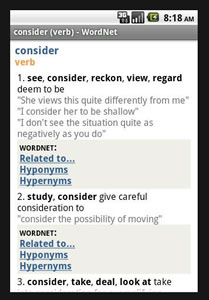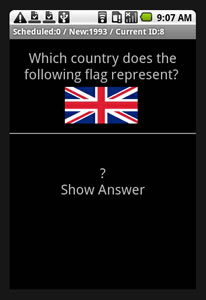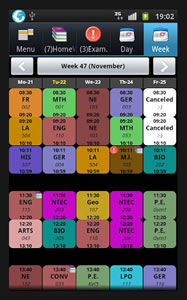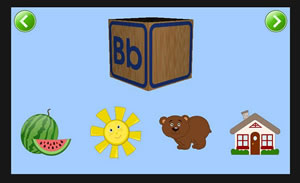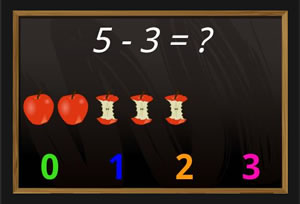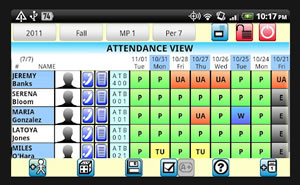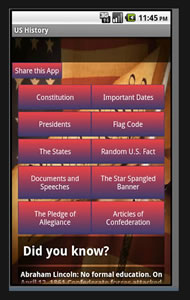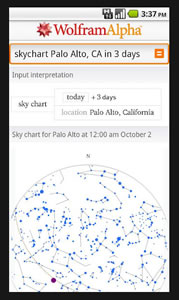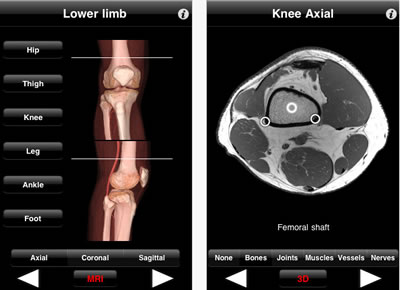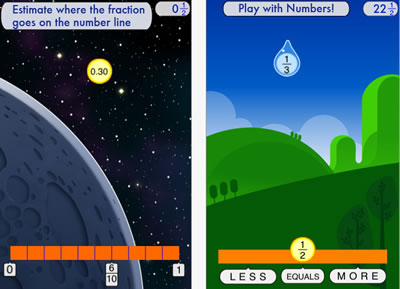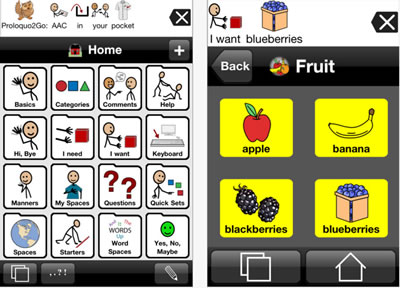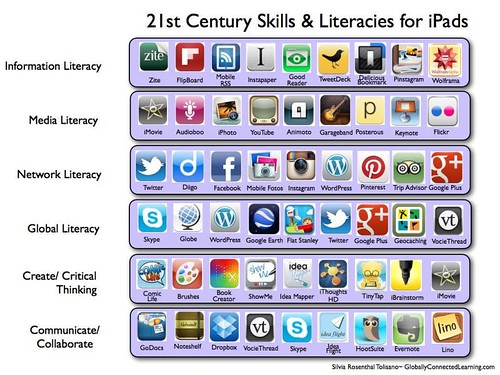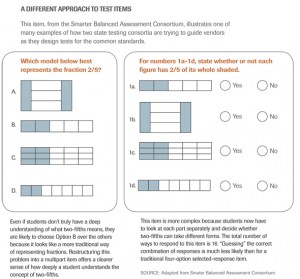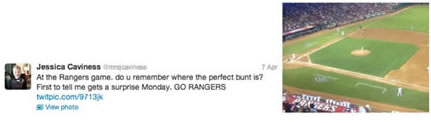The 50 Best Videos For Teachers Interested In Gamification
Image by Sezzles via Flickr Creative Commons
Gaming in education is a really big deal, and a very fun way to get students more involved and interested in education.
Board games, video games, even active outdoor games all have an important place in education, and these videos share more about their role in learning.
Check out our list of 50 awesome videos for gaming teachers to discover what experts, teachers, and even students have to say about using games for education.
Gabe Zichermann: How games make kids smarter:
Check out Gabe Zichermann’s TED talk to find out how video games can actually make kids smarter and better problem solvers.
Johnny Lee demos Wii Remote hacks:
Check out this video to see how you can turn a cheap Wii Remote into a sophisticated educational tool.
Professor Henry Jenkins on games-based learning at SxSWi 2009:
MIT professor Henry Jenkins discusses why he thinks games are great learning tools in this video from SxSWi 2009.
Game-based Learning:
This video offers an excellent introduction into the idea of game-based learning, exploring how digital games can share enriched learning experiences.
Games and Education Scholar James Paul Gee on Video Games, Learning, and Literacy:
Learn about game learning from expert James Paul Gee, who explains the idea of situated and embodied learning, and how to helps students learn about problem solving.
Katie Salen on Game Design and Learning:
Quest2Learn’s Katie Salen explains the philosophy of using game design for learning in the classroom in this video.
John Hunter: Teaching with the World Peace Game:
John Hunter explains how he puts all of the world’s problems on a plywood board and uses the “World Peace Game” to encourage his 4th graders to solve them all, engaging them in learning and teaching complex lessons.
Game for Good Design Camp:
Gaming in education comes full circle in this video from Generation Cures Game for Good Design Camp. Students learn about science, technology, engineering, and math while they design video games that help others learn.
Immersive learning: it’s game on!:
Find out how immersive gaming environments can be useful for students and educators.
Stuart Brown: Play is more than fun:Dr. Stuart Brown discusses his research on play, explaining that gaming and play are important to healthy childhood development into adulthood.
What is Game Based Learning:
Check out this video to find a brief introduction to game-based learning.
Game On! How Playful Learning Works:
MIT’s video explains how playful learning works in an anywhere/everywhere state of play.
Teaching with Games: GLPC Case Study: Joel:
This video case study explores Joel Levin’s work as a school technology integrator, following him as he shares MinecraftEDU with second graders in New York City.
Game-Based Learning:
This video explains the application of game-based learning with video presentation and resources.
Classroom Game Design: Paul Andersen at TEDxBozeman:
Paul Andersen’s classroom is a video game, and you can learn how he puts video games to work in AP biology.
Video Games and the Future of Learning:
Jan Plass and Bruce Horner lecture in this video, explaining the research and science behind video games and their future in education.
Game Based Learning in Special Education:
Andre Chercka discusses his experience with game-based learning and how it can be applied to special education in this talk.
Steve Keil: A manifesto for play, for Bulgaria and beyond:
View this talk to find out why Bulgarian Steve Keil thinks play is so important to education and society, and how we can reinvent learning to better share a sense of play.
Mission Impossible Physical Education Game:
Check out this fun physical education game to see how kids can come together to think critically and work as a team.
The Gaming of Education:
In this video, you’ll see how gaming can help kids learn and engage more deeply, and enjoy “The Great Brain Debate” as experts question whether gaming in education negatively contributes to digital information overload.
Brenda Brathwaite: Gaming for understanding:
Game designer Brenda Brathwaite discusses how she created a game to help her daughter better understand the concept of slavery.
EdmodoCon 2011: Game Based Learning:
Watch this video to see how high school teacher Hyle Daley integrates educational gaming into curriculum.
Integrating Games-based Learning: A Conversation with Tim Rylands:
In this video, you’ll learn how to integrate games-based learning in your classroom.
Tim Brown: Tales of creativity and play:
Designer Tim Brown explains how important play is to creative thinking, offering great ideas for bringing play into our lives and classrooms.
Teaching with Games: GLPC Case Study: Lisa:
Check out this video with 4th grade teacher Lisa Parisi as she uses freely available games from BrainPOP and Manga High to challenge them in math and science content.
Jane McGonigal: Gaming can make a better world:
Jane McGonigal’s talk explains how we can harness the power of gaming to solve real-world problems.
Nolan Bushnell Talks About Making Learning a Game:
View this video from Atari founder Nolan Bushnell as he talks about changing the way kids learn in and out of school with gaming.
Game-based learning: what do e-learning designers need to know?:
What makes educational games different? This video takes a look at what e-learning designers have to do differently when it comes to learning games.
Dawn Hallybone, Teacher, Learning Without Frontiers, London:
In this video, British teacher Dawn Hallybone shares her strategies for bringing commercial video game technology to learning in order to motivate her students and improve educational outcomes.
Sir Ken Robinson: Bring on the learning revolution!:
Sir Ken Robinson shares his ideas for a radical shift in learning, bringing personalization and creativity to education, and allowing kids’ natural talents to grow.
Games and Learning in the Classroom with Teacher Prantika Das:
Follow this Microsoft Most Innovative Teachers Forum winner as she explains how she uses games to stimulate learning in her classroom.
Net Gen Ed: Game-based Learning:This video from Net Gen Ed explains the fundamentals of game-based learning and how to use games for educational purposes.
A Vision for 21st Century Learning:
Check out this presentation on game based learning to better understand the ideas behind immersive learning environments.
Ali Carr-Chellman: Gaming to re-engage boys in learning:
How do you get boys interested in learning? Encourage them to play video games. Ali Carr-Chellman’s talk explains a great plan to engage boys in the classroom by bringing video games in.
Gaming in Libraries Class:
See what Paul Waelchli has to say about teaching through game learning in this Gaming in Libraries course.
Ian Bogost on Serious Games:
Get gaming expert Ian Bogost view on what serious games can do for education and beyond.
School Mods: Gaming the Education System:
Jonathan Schneker’s talk is all about how video games can actually help us learn.
Education & business find uses for Serious Games:
This piece from Euronews explains how computer games are breaking beyond entertainment and moving into the education and business world.
Game based Learning-How computer games and their design can be used in schools:
Watch this video from the Festival of Education explaining why computer games are an essential part of 21st century curriculum.
James Paul Gee on Learning with Video Games:
Gaming expert James Paul Gee shares his insight into why video games make great learning tools.
Tom Chatfield: 7 ways games reward the brain:
Watch Tom Chatfield’s TED talk to find out how games engage and reward our brains to keep us going for more.
Consolarium on BBC News: Gaming in Education:
Scottish educators explain how the Nintendo DS is making a difference in engagement and educational attainment for Scottish students.
Dr. Paul Howard-Jones – Neuroscience, Games & Learning:
Dr. Paul Howard-Jones discusses the science of game-based learning as he explains how gaming engages the brain in education.
Welcome to the Digital Generation:
This series of videos from Edutopia explains great ideas for teaching today’s digital generation
The Money Game:
In this financial education game, students learn basic money management and wealth creation principles, making personal finance education fun and easy.
Brenda Laurel:
Brenda Laurel’s talk on games for girls offers interesting ideas for getting female students more engaged in game learning.
Game-Based Learning in Higher Education:
Game-based learning isn’t just for kids. Watch this talk from the USC Center for Excellence in Teaching to find out why and how game-based learning can be used for higher education.
James Paul Gee on Grading with Games:
Game-based learning expert James Paul Gee explains how kids can learn, and be graded, with games.
Teaching with Games: GLPC Video Case Study: Steve:
Technology instructor Steve Isaacs discusses how he uses video game design and development in 7th grade curriculum, developing 21st century skills and helping to motivate students.
Douglas Thomas on Video Game Learning: Interacting with Media:
Watch this video from the MacArthur Foundation to find out how video games can serve as powerful learning tools for students.