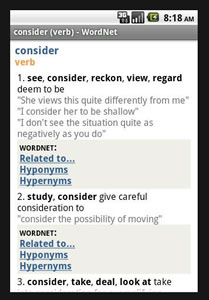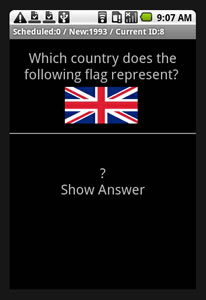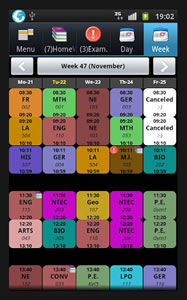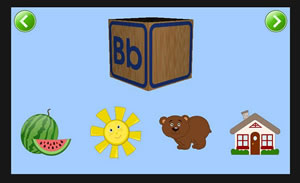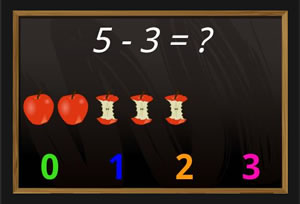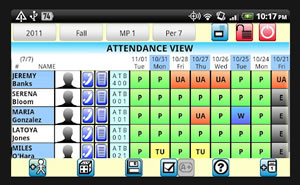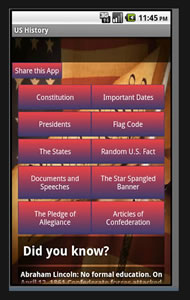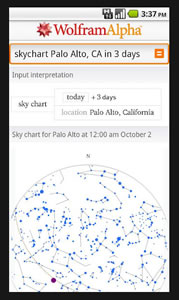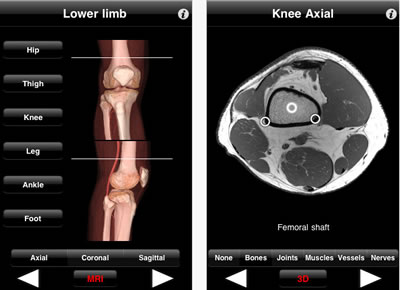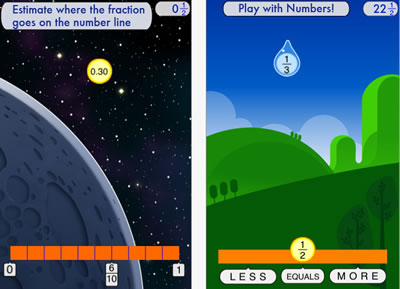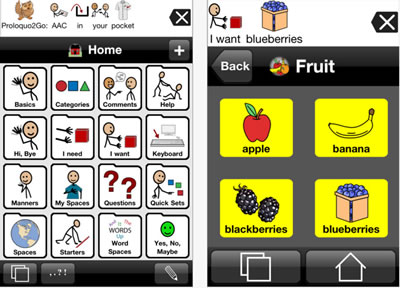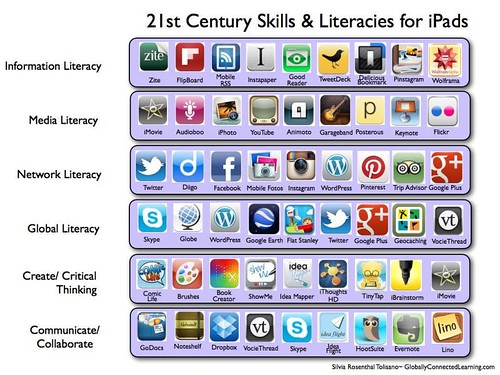Last year we presented “Ten of the best Android apps for education,” which highlighted some of the best apps for Google Android-based mobile devices. Now, with recent upgrades in touch technology and HD features, we’ve come up with a new list of the best Droid-based education apps for 2012.
This year’s list includes some of the most highly rated apps, both by teachers and by students, and features a range that spans from an innovative and hyperlinked dictionary developed by the Cognitive Science Laboratory at Princeton University to an interactive whiteboard app for tablets.
For every app we’ve listed, we’ve included a brief description, software compatibility, suggested use, features, price, rating, and a link to a more in-depth summary with an option to purchase on Google.
Don’t see an Android app you love on this list? Be sure to let us know—or leave a suggestion in the comment section.
(Apps are listed in alphabetical order.)
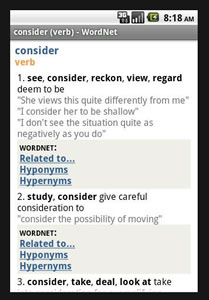
1. Name: Advanced English & Thesaurus
What is it? Instead of following the standard dictionary format, the WordNet dictionary is organized with an innovative and convenient approach. Nouns, verbs, adjectives, and adverbs are grouped into sets of cognitive synonyms, interlinked by means of conceptual-semantic and lexical relations. In addition to the straightforward definition, the dictionary shows how each word is linked to other words in terms of synonyms, opposites, and similar words, but also hyponyms and hyperlinks within the group.
Best for: High school students, teachers; Android 2.0 & up
Price: Free
Rated: 4.3 out of 5
Features: Straightforward and precise definitions of over 140,000 words, with more than 250,000 linkss; synonyms, antonyms, similar and related words to help you make your writing and speech more interesting; hypernyms (more generic words), hyponyms (subordinate words), and meronyms (part names); examples illustrate how words are used and show typical constructions and collocations; transcriptions facilitating pronunciation; hyperlinks between different related words; history to see the last 50 words you have looked up; support for memory cards; filters to help you locate the word you are searching for.
Link: https://play.google.com/store/apps/details?id=com.mobisystems.msdict.embedded.wireless.wordnet&hl=en
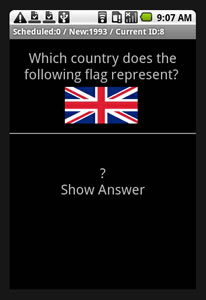
2. Name: AnyMemo Free
What is it? An advanced, spaced-repetition flash card learning software with rich functions
Best for: High school students; Android 1.6 & up
Price: Free
Rated: 4.6 out of 5 stars
Features: Improved adaptive algorithm from Mnemosyne, Supermemo, Anki; simple and power saving interface with rich functions; no hidden internet connection, no ads; text-to-speech, MP3/OGG/WAV audio; download millions of flash card db to study Arabic, English, Chinese, Japanese, Spanish, German, French, and also Computer, Religion, and more from anymemo.org, flashcardexchange, Quizlet, or StudyStack; download and upload from/to Dropbox; import from StudyStack; import flash cards from Mnemosyne, SuperMemo PPC XML files, CSV, Tab-separated TXT, QA Text files; export to Mnemosyne XML, TXT, QA Text; small size, support APP2SD.
Link: https://play.google.com/store/apps/details?id=org.liberty.android.fantastischmemo&hl=en
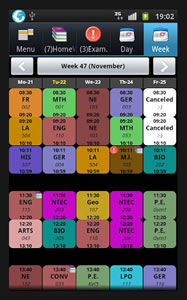
3. Name: HomeWork
What is it? Homework and time table app for students. Widgets for timetable and homework.
Best for: High school students; Android 1.6 & up
Price: Free
Rated: 4.6 out of 5 stars
Features: List with all homework assignments, sorted on date, with counters for the amount of homework not “done” yet; list with all exams, sorted on date; timetable for the current day; timetable for the current week; define your own subjects/lessons; define the start and end times of the lessons; define contact information for each subject.
Link: https://play.google.com/store/apps/details?id=klwinkel.huiswerk&feature=related_apps
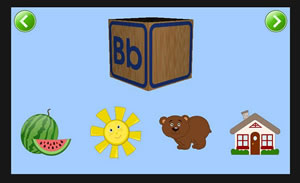
4. Name: Kids ABC Phonics
What is it? Through different games, kids will learn the alphabet letter sounds and the basics of blending
Best for: Ages 2-7
Price: $3.99
Rated: 4.5 out of 5
Features: Kids hold and turn a picture-filled letter block and hear the ABC phonics being pronounced; children have fun building phonics recognition skills by making their own ABC blocks; while putting puzzles together, kids learn the basics of phonics blending. These skills will be further exercised and expanded in the Kids Reading game. Every section is designed so children enjoy success time after time and receive positive reinforcement from the likable teacher, so they want to keep learning.
Link: https://play.google.com/store/apps/details?id=com.intellijoy.android.phonics&hl=en
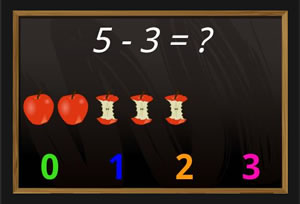
5. Name: Kids Numbers and Math
What is it? A fun way for kids to learn numbers and build basic math skills.
Best for: Preschoolers and math; phones and tablets
Price: Free version or $2.99
Rated: 4.4 out of 5 stars
Features: Numbers are spoken in kid-friendly English. The paid version enables the number ranges to be set, with numbers going up to 20. Games include learning number, choosing max/min number, addition, subtraction, find a match, and advanced exercises.
Link: https://play.google.com/store/apps/details?id=zok.android.numbers

6. Name: Splashtop Whiteboard
What is it? Allows teachers and students to turn their Android tablet into an interactive whiteboard. Once connected to their computer over Wi-Fi, they can watch Flash media with fully synchronized video and audio, control PC and Mac applications, then annotate lesson content from an Android tablet. Splashtop Whiteboard offers users of existing interactive whiteboards—such as Mimeo, Mobi, Promethean, Polyvision, or SMART Technologies—a way to extend their investment by accessing their tools from anywhere in the class without using wireless slates.
Best for: Teachers or high school presentations; Android 3.1 & up
Price: $9.99
Rated: 4 out of 5 stars
Features: Have complete control over the applications, such as Keynote or PowerPoint on the classroom PC. Slowly reveal text or images to keep your audience focused using the Screen Shade tool, or use the Spotlight tool to keep the attention on just one part of the screen. Use gestures to draw, highlight, or write over any content. Take snapshots of the screen and save them to the gallery, then print or eMail the snapshots to students, parents, or colleagues. Use different colored and sized pens, stamps, highlighter, shapes, lines, and text tools over existing content or Flipchart backgrounds. Use the digital flipchart tool to create pages with different backgrounds. All video and audio are played in high definition on your Android tablet. Play Adobe Flash content, iTunes music, DVDs, CDs, etc.
Link: https://play.google.com/store/apps/details?id=com.splashtop.remote.WHITEBOARD&hl=en

7. Name: Star Chart
What is it? This virtual star chart allows users to point an Android device at the sky to determine exactly what they are looking at. Using state-of-the-art GPS technology, an accurate 3D universe, and all of the latest high-tech functionality, Star Chart calculates—in real time—the current location of every star and planet visible from Earth and shows you precisely where they are, even in broad daylight.
Best for: Astronomy, STEM classes
Price: $2.99
Rated: 4.4 out of 5 stars
Features: Just point and view; look around the sky using finger gestures; allows you to view the night sky whilst holding your Android device at any angle; accurately depicts all the visible stars of the northern and southern hemispheres; displays all the planets of the solar system, plus the sun and the moon; displays all 88 constellations, with constellation imagery based on the artwork by 15th century astronomer Johannes Hevelius; includes entire Messier catalogue of exotic deep sky objects; tap on anything in the sky and get the facts on what you are looking at, including distance and brightness; installable on an SD card.
Link: https://play.google.com/store/apps/details?id=com.escapistgames.starchart&hl=en
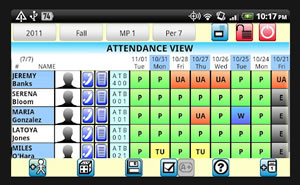
8. Name: Teacher Aide Pro
What is it? Take attendance and grades with easy eMail and text features. Winner for Best Android Teacher App for the 2011 Best App Ever Award.
Best for: K-12 teachers; Android 2.1 & up
Price: $5.99
Rated: 4.9 out of 5 stars
Features: Supports 90 students per class; import student names via CSV file; export data via CSV-generated file and send via eMail; one-click text to students and parents for tardy and absent students and for missing assignments; one-click Random student generator. Voice to text speaks student’s name; grading options use categories/weighting; bulk eMail and texting. Send messages to all students or parents with a few simple clicks; Student Photo gallery so you can learn their names quickly.
Link: https://play.google.com/store/apps/details?id=com.glen.apps.TeacherAidePro
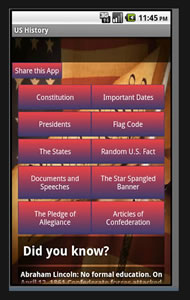
9. Name: United States History Free
What is it? Facts on U.S. history
Best for: Elementary to high school history classes; Android 1.5 & up
Price: Free
Rated: 4.6 out of 5
Features: Contains a large amount of historical information, including: Constitution (broken down by Article), Federalist Papers, Anti-Federalist Papers, Bill of Rights, Presidents, Important Documents, Flag Code, The Star Spangled Banner, The Pledge of Allegiance, Articles of Confederation, Random U.S. Facts, and The States.
Link: https://play.google.com/store/apps/details?id=com.matt.android.adds.freeHistory&hl=en
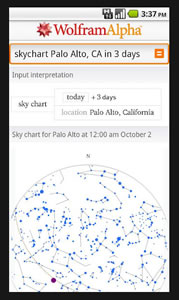
10. Name: WolframAlpha
What is it? Get answers and access expert knowledge. Remember the Star Trek computer? It’s finally happening. Across thousands of domains–with more continually added–Wolfram|Alpha uses its vast collection of algorithms and data to compute answers and generate reports for you. Parts of Wolfram|Alpha are used in the Apple Siri Assistant; this app gives you access to the full power of the Wolfram|Alpha computational knowledge engine.
Best for: High school students; Android 2.1 & up
Price: $2.99
Rated: 4.5 out of 5 stars
Features: Domains include mathematics, statistics & data, physics, chemistry, materials, engineering, astronomy, earth science, life science, computational science, units & measures, dates & times, places & geography, people & history, culture & media, music, words & linguistics, sports & games, money & finance, and much more.
Link: https://play.google.com/store/apps/details?id=com.wolfram.android.alpha&hl=en