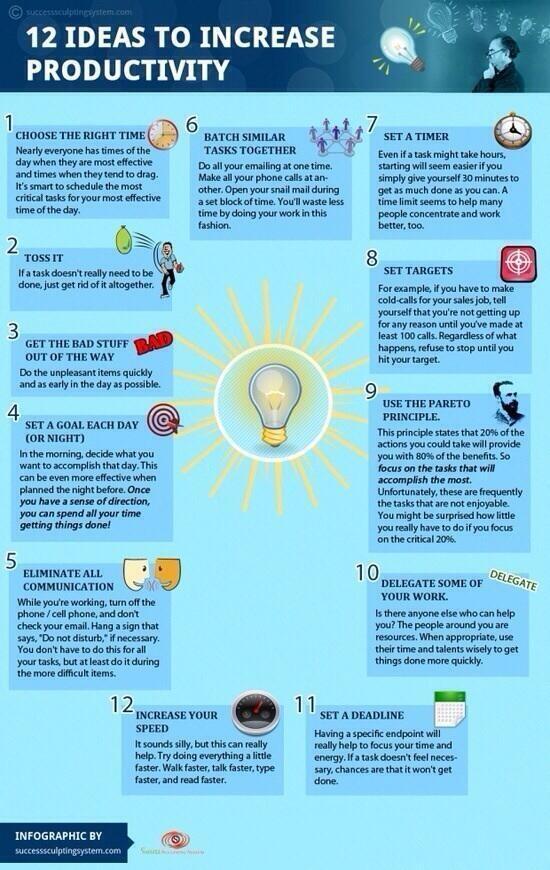Top Ways Kids Hide Their Online Behavior From Parents
Most parents believe they are in control when it comes to teaching a child about the use of digital devices. The reality is that children are learning at younger ages about technology, and they are largely unsupervised.
A recent report said 47 percent of kids ages 8 to 12 years old have a smart phone with Internet access. Another study said kids use digital devices more than seven hours a day.
In short, kids are using digital devices with Internet access most of the time after school and when not sleeping.
At the same time, most parents admit their child catches on quickly and seems to learn faster about technology than they did. Thus the challenge: kids learn faster than parents and parents give kids all-day access to powerful mobile computing devices. That combination spells potential trouble.
What Trouble?
Eight- to 12-year-old kids are not typically malicious, but they are curious. Kids innocently get into trouble online without thought of consequence. Young kids need to be protected from others, and from themselves.
Teens are another story. They know the truth and they can be mischievous. Teens are faster learners than their parents and they do know more overall about technology. They were born with it.
Unfortunately, there are teens that apply that advanced knowledge to hiding online behavior from parents.
A study last year revealed that nearly half of parents believe their teens tell them everything they do online, while 70 percent of teens revealed they have ways to avoid parental monitoring. In this fact lies the irony.
Teens trick their parents in the following ways:
- 53 percent = number of teens that clear their browser history to keep web visits off the record
- 46 percent = number of teens that close/minimize their browser when a parent walks near (to hide the web site)
- 34 percent = number of teens that hide or delete instant messages or videos
- 23 percent = number of teens that lie or omit discussing details with parents about online activity
- 23 percent = number of teens that use a PC their parents don’t check
- 21 percent = number of teens that use an Internet-enabled mobile device
- 20 percent = number of teens that use privacy settings to make web content viewable only by friends
- 20 percent = number of teens that use private browsing modes or proxy web sites (which are free)
- 15 percent = number of teens that create a private email address unknown to their parents
- 9 percent = number of teens that create a duplicate or fake social network profiles and share one of them with parents
Many of these tricks can be prevented or monitored.
Parental Controls
Parents are busy. They need help. Parental control software solutions monitor Internet browsing, for example. That way, a parent can limit the types of web sites visited based with a profile they choose for their child or teen. For example, if you don’t want your teen looking at drugs, alcohol, tobacco, pornography or lingerie web sites, you can set a profile to block those sites while allowing all others.
For parental controls solutions that monitor and control Internet browsing, go to a third-party review site such as Top Ten Reviews, ZDNet or CNET.
Second, there are Facebook/social network monitoring solutions available now. In fact, Tumblr now has a slight edge over Facebook when it comes to the sites most popular among teens.
Third-party review sites typically publish lists of Facebook monitoring software as well. Those types of solutions let parents view their child’s Facebook page, keep tabs on “friends” and posts and view photos. That type of information can save a digital identity, embarrassment or even tragedy.
Admin Rights
One more commonly overlooked issue: do not give a child “administrator” (or Admin) rights on a computer. To clarify, all computer operating systems have modes of operation. These modes restrict or grant privileges to the user.
For example, if you have Admin rights, you can create, delete or modify files, folders and settings on your computer. A teen with Admin rights doesn’t need to play by the rules to uninstall software programs or to delete critical files.
The computer’s operating system assumes that the Admin is in charge.
To learn more about this, see another blog: Don’t Give Admin Rights To Kids.
Talk About It
Overall, parents should openly discuss the use of technology with their kids. A parent has the right to protect a child (as the parent). In reality, the parent is likely paying for the device, the Internet access, and any mobile phone bill and, therefore, should establish clear rules of conduct.
You would establish rules for the use of the family car, right?